If you have upgraded cPanel from a trial license or switched IP address then you need to update cPanel license.
Firstly, we need to check if your server/VPS IP has valid cPanel License.
- Go to https://verify.cpanel.net URL in the web browser.
- Enter your Server IP in the text box and press Verify License button.
- If you have a valid license on the IP then you can further proceed with the following part of the guide for running the command to refresh the license. A valid license should show the output like below screenshot.
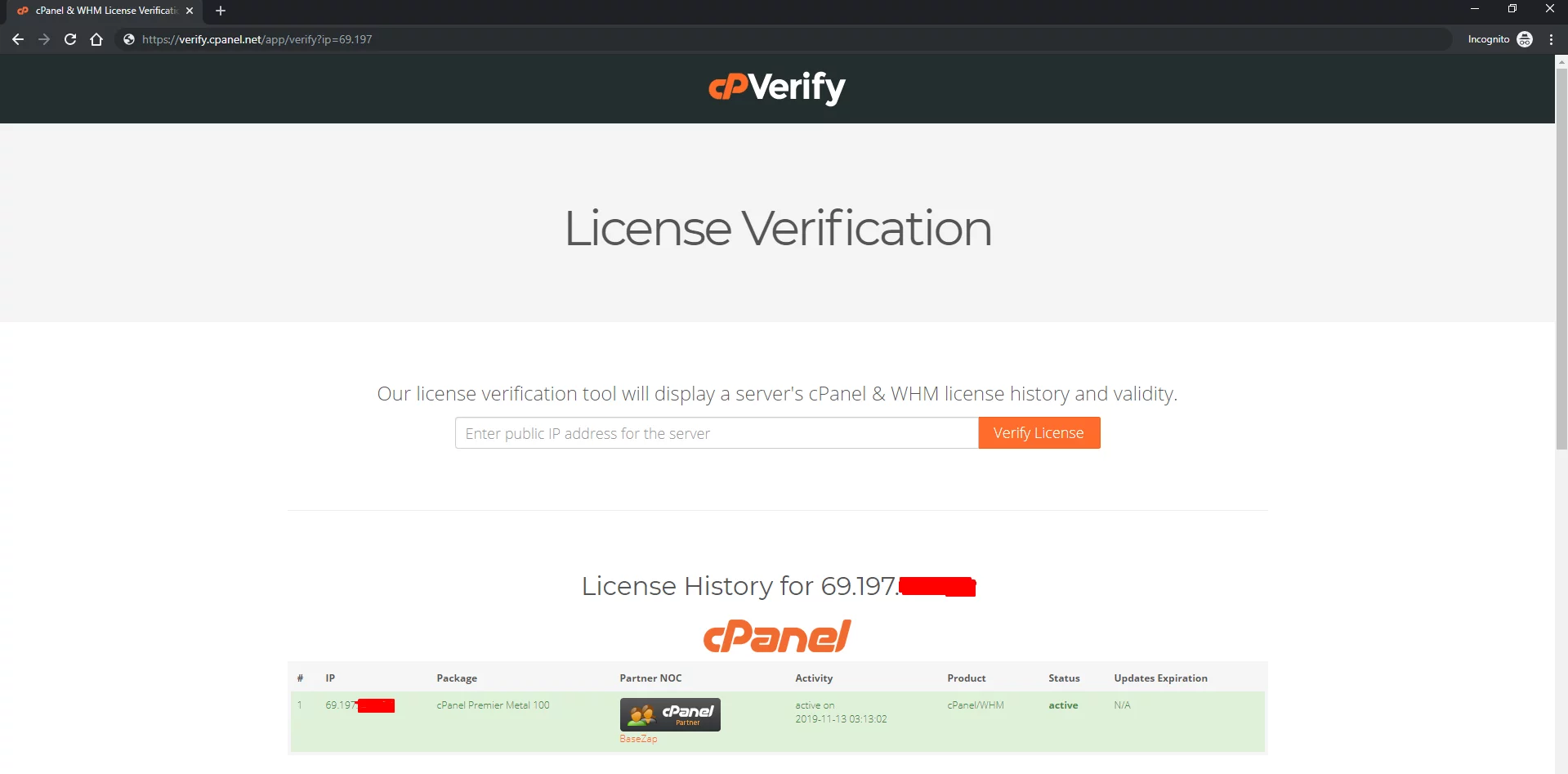
For some reasons you are unable to find any cPanel License for your server IP and are Pamir Web Host Customer can reach us out at [email protected] and we will help you out. For others, you can reach out [email protected] for more details.
To run the cPanel License Key update script (refresh cPanel license), You just need to run the command line as stated in steps below:
- Log in to the root user of Server.
- Run the following command in CLI.
/usr/local/cpanel/cpkeyclt
You should get the following message in CLI after the license is refreshed.
Updating cPanel license…Done. Update succeeded.
- Now you should be able to login to WHM/cPanel.