This article will show you how to setup your email account in Outlook 2011.
How to create a new email account
- Open the Tools menu and choose Accounts
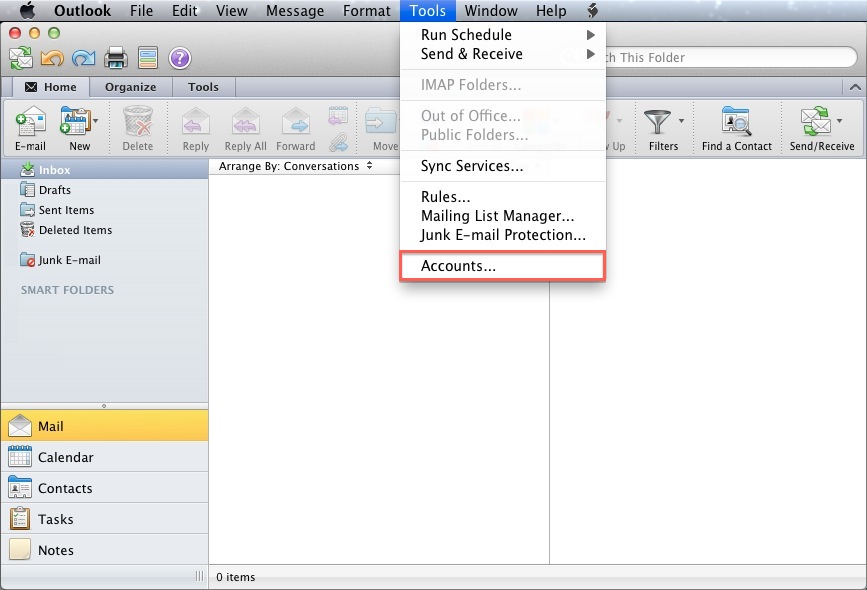
- Click E-mail Account
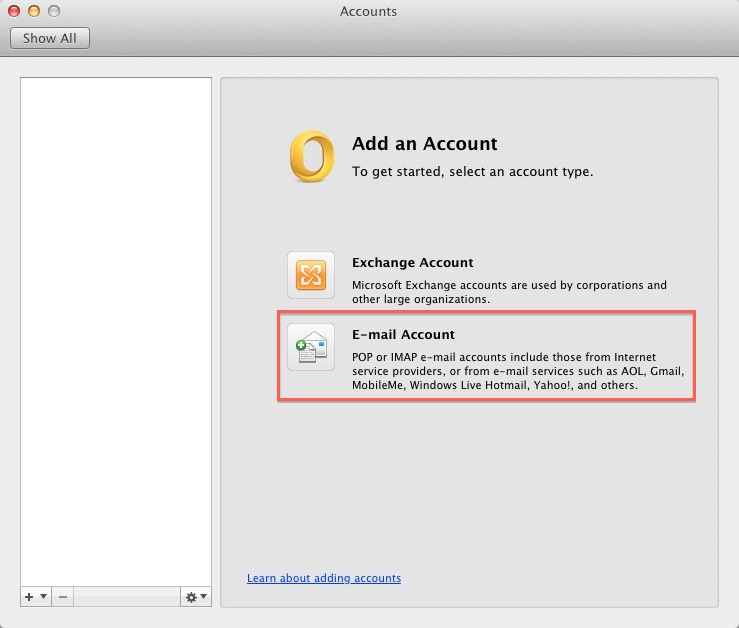
- Enter your full E-mail address
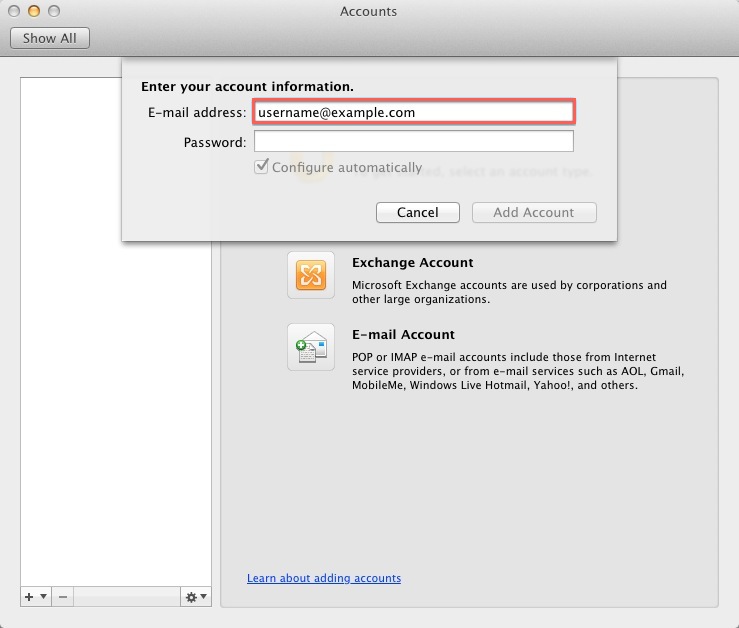
- Enter the password for this E-mail account.
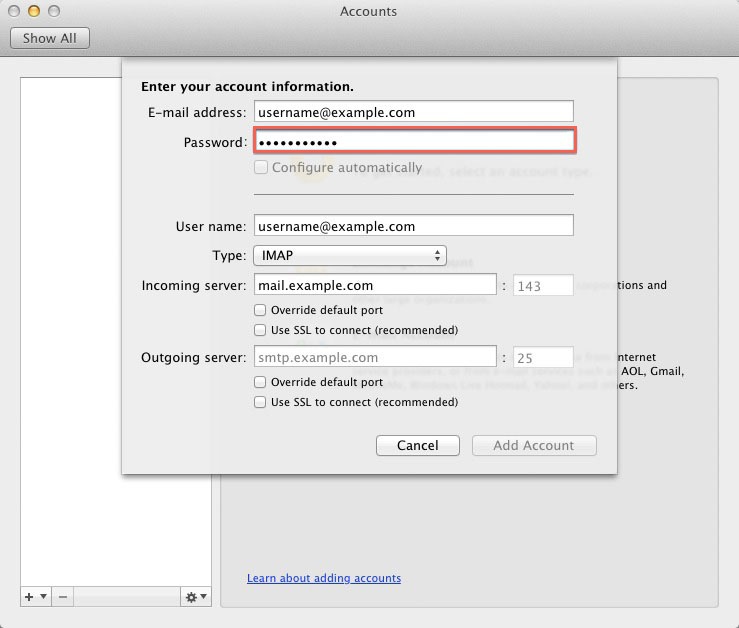
- User Name: Your full email address.
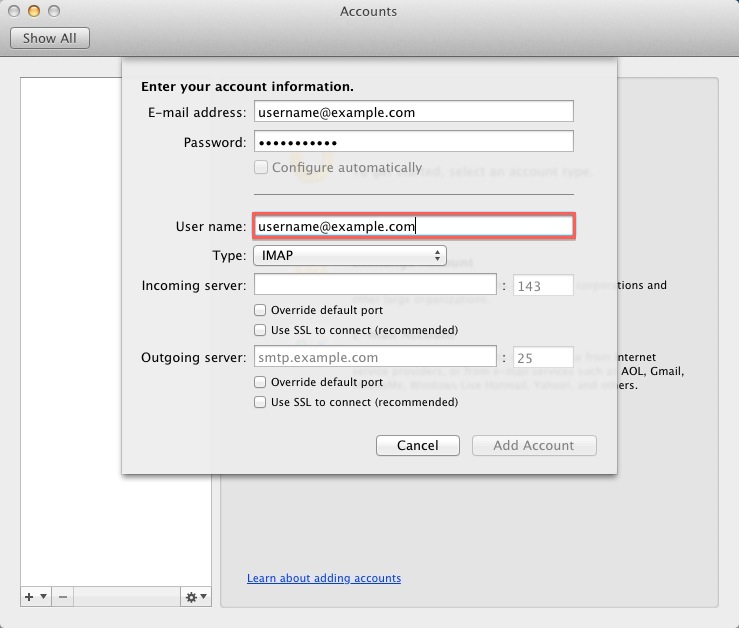
- Incoming server: This is typically your domain name preceded by “mail.”, eg. mail.example.com
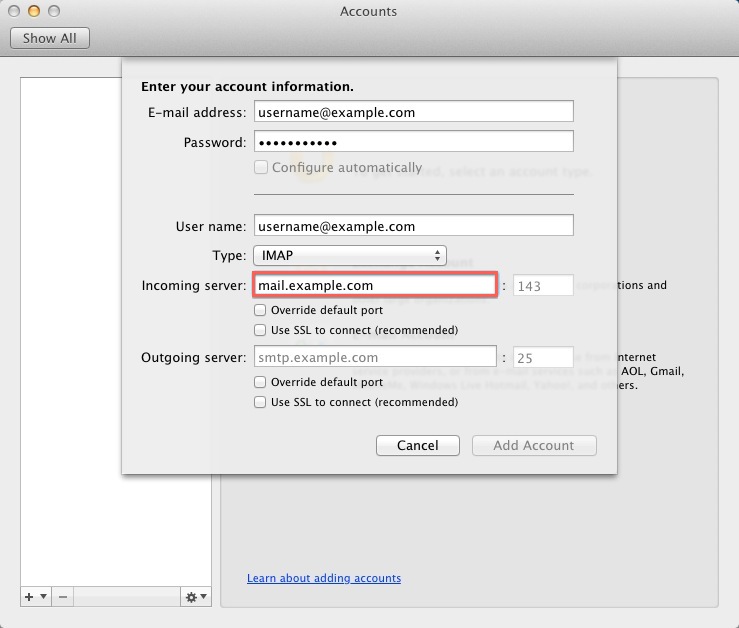
- Outgoing Server: This is the same as the Incoming server.
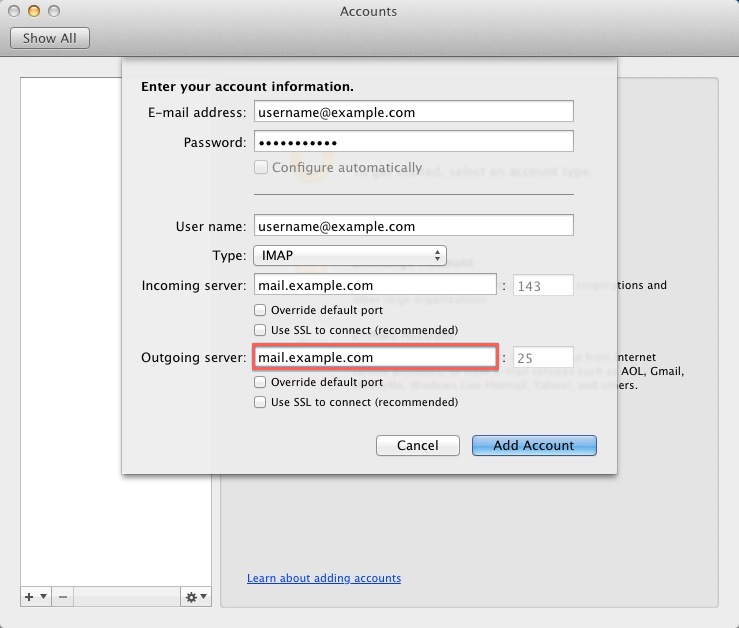
You may need to check the box to “Override default port” and use port 26 instead of the default port 25.
- Click Add Account.
How to enable SMTP Authentication
Once the account has been created you will need to enable SMTP Authentication.
- Open the Tools menu
- Click Accounts
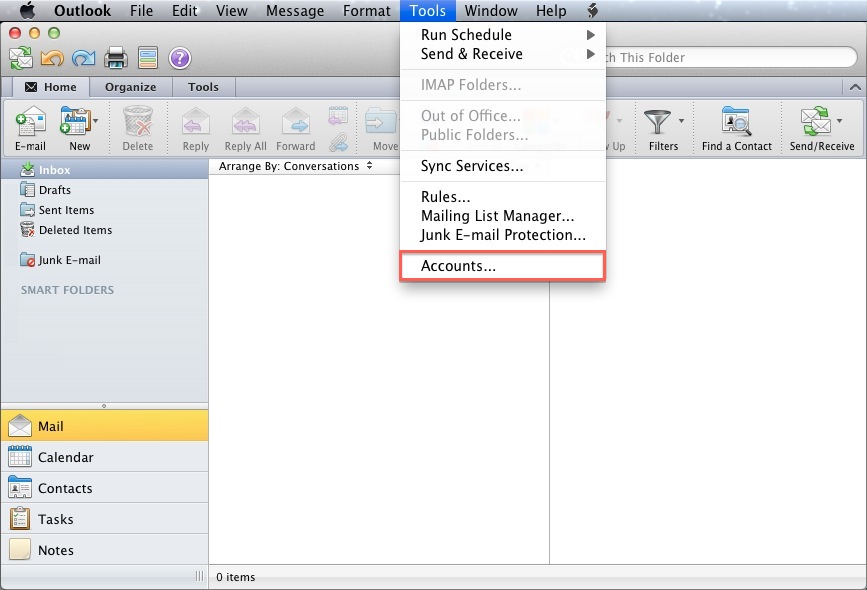
- Click E-mail Account
- Click the “More options…” button.
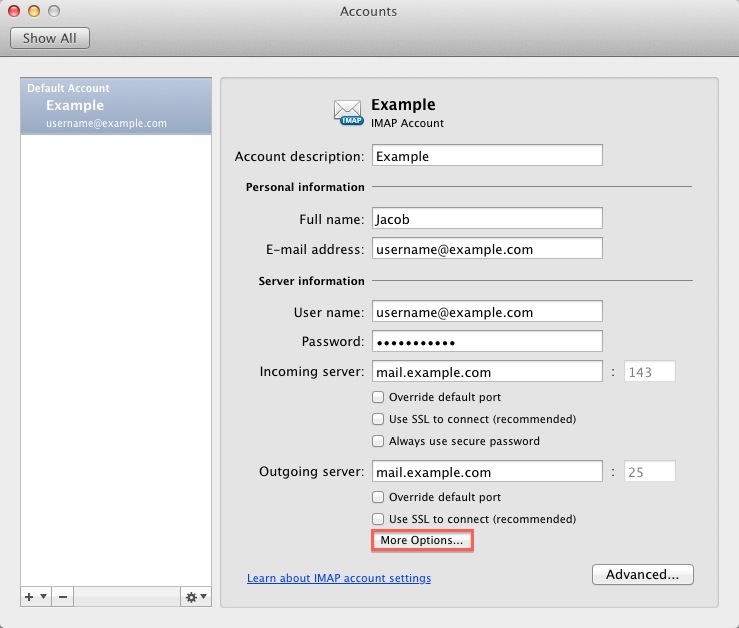
- From the Authentication drop-down menu and choose “Use Incoming Server Info”
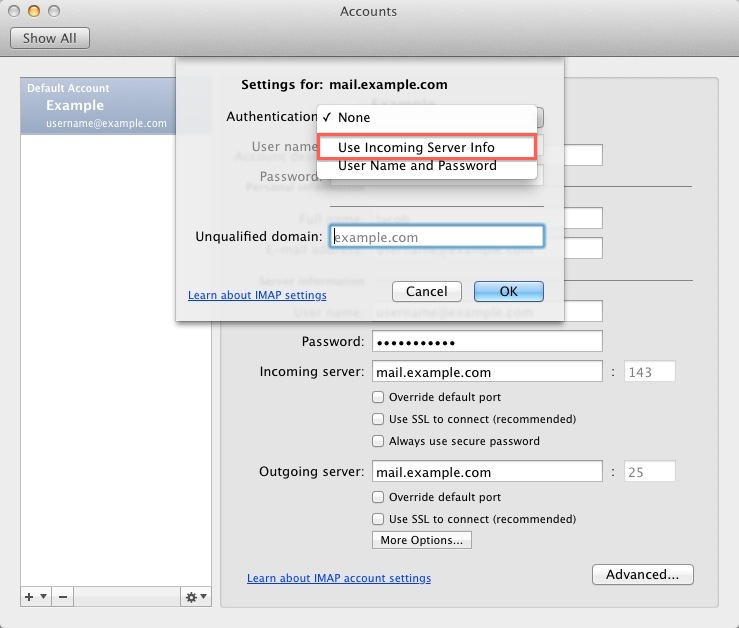
- Click the Ok button.
Outlook 2011 is now correctly configured to send and receive emails.
