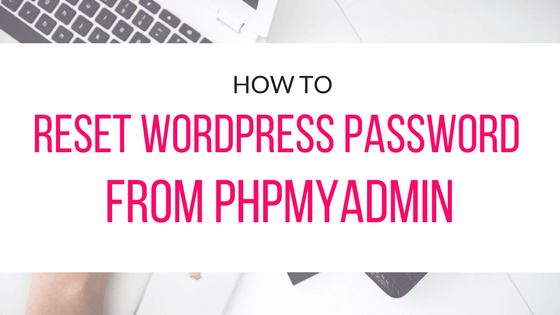Overview
This article explains how to reset a lost WordPress password using phpMyAdmin
Attention
It is highly recommended that you make a backup of your database before continuing. you can do this from backup data, backup database.
What You Need
To perform this task you will need the following itms.
- The name of your WordPress database. You can find this from configuration.php inside public_html directory of your website root.
- Your WordPress cpanel username and password.
Access phpMyAdmin
These steps explain how to access phpMyAdmin
- From your account cpanel, Go to the Databases group of icons, and click on phpMyAdmin
- When prompted Login with your cpanel username and password, Most time it automatically logins.
- From the list of databases, Select the database for your WordPress site.
Enter a New Password
These steps explain how to change the password in the database.
- In the table list, Click on the users table (Note: In our example the table prefix is “wp_” the prefix varies from site to site so don’t worry if yours is different.
- Click edit next to the user you want to set the password for.
- Engter the new password into the password box
- In the function box next to the password Choose MD5
- Click Go
The password has been reset, You can now login to WordPress with your new password.